Feeling in over your head with email?
Between professional correspondences, scheduling dinner dates, learning about the world through newsletters and subscriptions—email is an essential part of our daily lives.
But it can easily get out of hand.
A recent study suggests that bad email habits can have a negative impact on your mental health and emotional well-being.
We believe that email should help you do your work and live your life, not become the work—or your entire life—itself.
That’s why we’ve rounded up several ways to make email a more seamless element of your day-to-day process with these hacks, shortcuts, and general bits of advice.
1. Turn off notifications.
One way to stress yourself out about email is to constantly get a buzz on your phone or a ding on your computer every single time you get one.
This is the first step in taking back some of the control email has taken over your life.
If you’re truly worried about missing something urgent, use an app like AwayFind to set up alerts only for the most important emails.
2. Unsubscribe.
This is the second step in taking back control of your email life.
Here’s a rule of thumb: If you don’t read it, unsubscribe. Our daily lives are so saturated with information, there really is no need to add to the noise.
It’s possible to do this on an ongoing basis—see something you don’t read, hit the unsubscribe button.
You can also use services like Unroll.me to help you clear up your subscriptions. Just know that Unroll.me does not actually unsubscribe you from the junk email—it simply archives it for you in a junk folder you never have to look at.
3. Check your email only at set times.
If this sounds crazy to you—rest easy. Let go of the idea that you need to constantly check your email. It’s an unrealistic expectation to set for yourself or anyone else for that matter.
Instead, block out specific times during the day for you to tackle email all at once. Whether it’s two or three times a day doesn’t matter.
It’s more important that you’re not looking at email when you’re not supposed to, so you can get actual work/life done.
We’ll help make these set times for email checking more efficient below.
4. Create template responses.
If you find yourself using similar responses or phrases in many different emails, create templates that you can copy/paste directly into your response that will save you a ton of time.
A great tool to help with this is a “text expander.” Text expanders let you set shortcuts for strings of text you often repeat.
For example, if you’re inundated with requests for speaking engagements, you could create a shortcut so that each time you type “$nothanks,” it’s replaced by “Thanks so much for your interest. I’m not available for speaking engagements at this time, but I hope you’ll reach out again in the future.”
There are plenty programs for that, but you can get some shortcuts for free on Macs by going to Settings>Keyboard>Text.
5. Create multiple template signatures.
This is a similar idea, but it’s important to think about. We all have different sign-offs for different relationships and types of emails.
You know what they are—you don’t need to type them out every single time!
Different email clients may provide services for this. If yours does not, a text expander works just fine.
6. Set your priorities and make a process.
You’ll have to do some thinking on this, but it will be worth it.
You can probably intuit that not all emails are created equally. That’s why LifeHack.org recommends “The 80/20 Rule.”
In this rule, designate which emails you receive are the most important and put those in the 20% category—these are the emails that deserve or require your immediate attention.
This could mean emails that directly impact your career or day-to-day. They could be timely project-related emails. They could be the emails from your mother. Whatever you decide.
If an email falls into the 20%, you will be motivated to prioritize it and get it done knowing that you don’t have to worry about the other 80% just yet.
This is really just a mental strategy for approaching your inbox.
Whatever doesn’t fall into the 20% category should be archived with the 80%. More on that below.
7. Use filters and automated categories.
This is for the email that you don’t need to read immediately, every single day. It’s not that the messages don’t contain valuable information—you just don’t need to read it or respond right away.
Say you subscribe to multiple newsletters or retail stores. You can have your email client automatically archive them in different categories. Fitness-related email can go into one category, self-improvement can go in another.
And when you’re seeking that information out, you will have it all right there in the folder for perusing.
Inbox for Gmail uses an automated system that does this really well. But it’s also possible to archive on your own terms.
8. Set up a system for reply-laters.
If you’re worried that archiving emails means forgetting emails altogether, we have a few solutions for that, too!
One is to create a “Needs Reply” folder. Archive all emails that don’t need immediate response here, and set reminders to check it on a set schedule.
Boomerang is another app you can use in Gmail that has multiple uses, one of which is to set reply reminders. It makes sure emails that were unanswered bubble back up in your inbox.
9. Follow the 1 Minute Rule.
This is a feat over procrastination. Save yourself time later by replying to the easy stuff now.
The rule is simple: If you can respond to the message in under one minute, make that response right now.
This will clear the clutter for the important stuff later.
10. Use keyboard shortcuts.
We are all about making it more efficient to get from point A to point B when it comes to email.
Keyboard shortcuts are an essential piece of that pie.
Hubspot has a great list of Gmail Keyboard Shortcuts here, with a few examples below:
- Submit or send: Command/CTRL + Enter
- Change window: Command/Alt + Tab
- Reload page: Command/CTRL + R
- Start a presentation: Command/CTRL + Enter
- Open a new tab: Command/CTRL + T
- Open a new window of the same program: Command/CTRL + N
- Minimize window: Command + M
- Take a screenshot of a selection: Command + Shift + 4
- Paste without formatting: Command + Shift + V
- Open the search bar: Command + Space
11. Get a clipboard manager.
Clipboard managers are a godsend. A clipboard manager is simply an app that records everything you copy/paste and makes it easily accessible in an archive. It can also store files you use over and over again for easy access.
If you’re always searching for a bunch of files on your laptop, look into tools that can help streamline that process.
Tools like Alfred (OSX) let you overwrite the default search bar for a much quicker, optimized one. Alfred also does a lot more and includes a clipboard manager and text expander.
The post 11 Email Hacks and Shortcuts That Will Save You Tons of Time appeared first on Fundera Ledger.
from Fundera Ledger https://www.fundera.com/blog/email-hacks-and-shortcuts


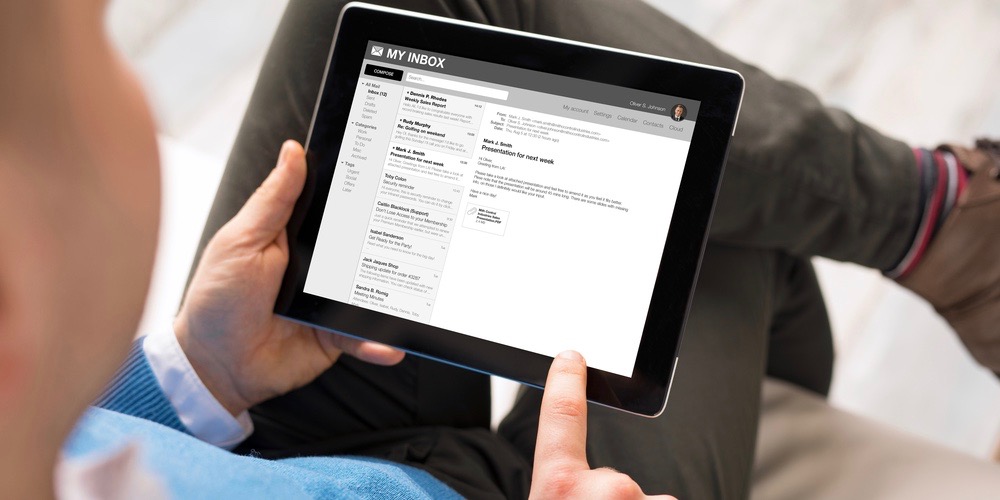
No comments:
Post a Comment